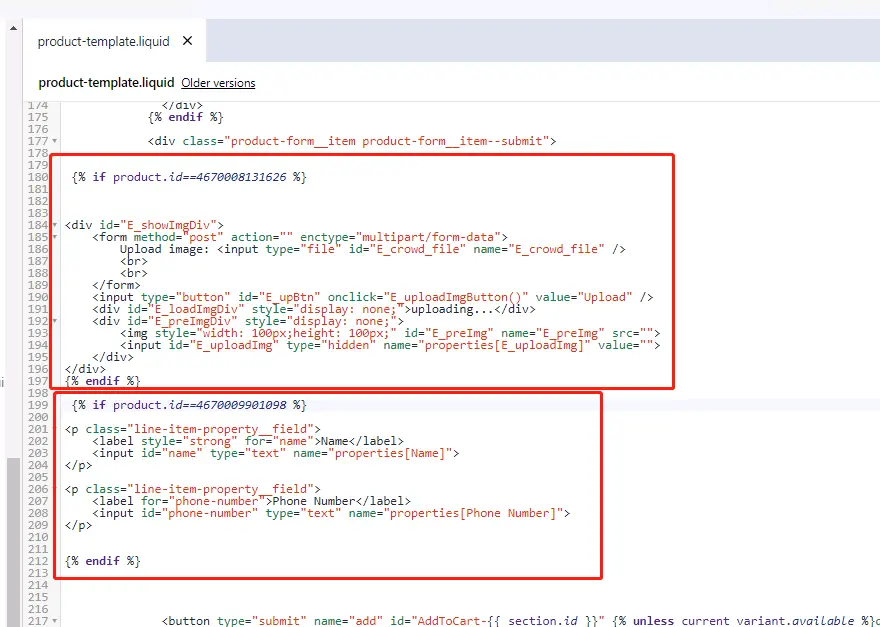Centro de ayuda
Consejos y respuestas del equipo de EPROLO
How to Set up Customized Products?
1. Import Customized Products into Shopify Store
Customize Text Products
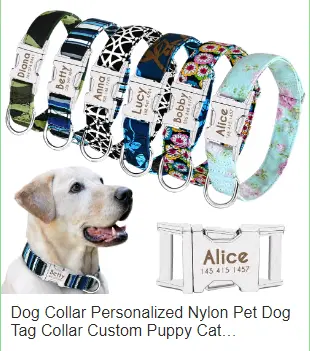
Customize Image Products
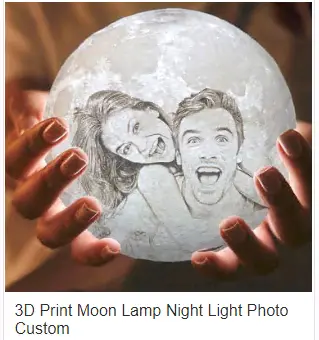
2. Edit Code
2.1 Open menu: Online Store–>Themes–>Action–>Edit Code–>Templates–>product.liquid
Add the following code to the bottom of product.liquid :
<div id="shopify-eprolo-customized" product-id="{{ product.id }}">
{{ shop.metafields.customized_eprolo.customized_code_eprolo }} </div>
<script src="https://app.eprolo.com/shopifytheme/comment.js" defer="defer"></script>
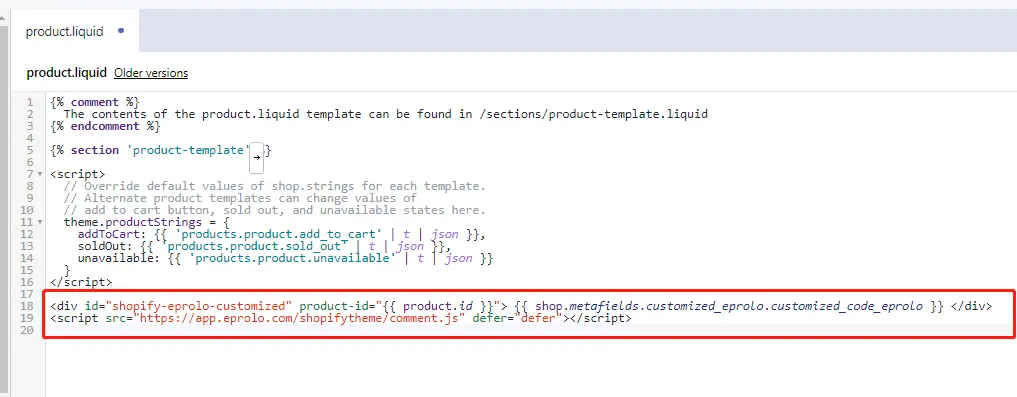
2.2 Get Your Product ID
Products–>All products —>Editing Product: Get the product ID in the browser head

2.3 Open menu: Online Store–>Themes–>Action–>Edit Code–>Sections–>product-template.liquid
Adding the customized code before button AddToCart
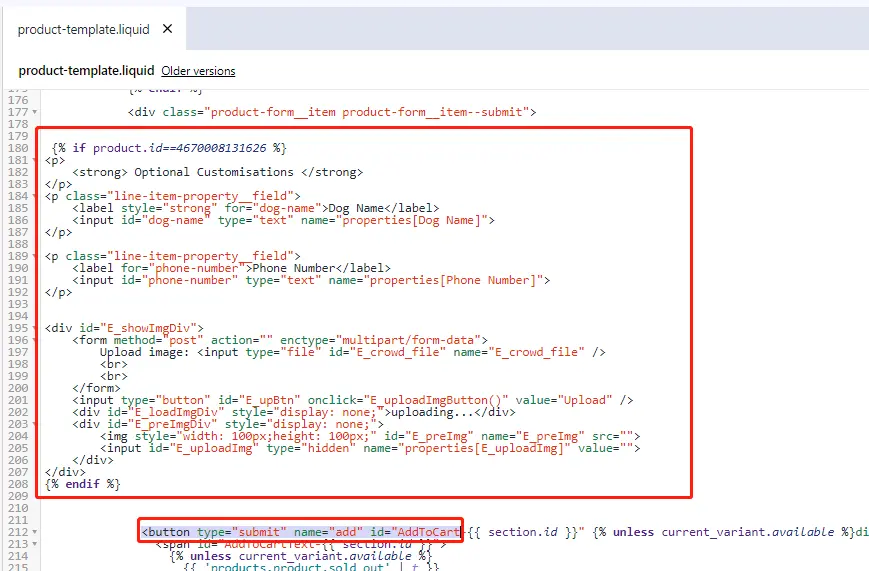
- Customize Text Code ( Replace the red part with your product ID. ):
{% if product.id==4670008131626 %}
<p class="line-item-property__field">
<label style="strong" for="name">Name</label>
<input id="name" type="text" name="properties[Name]">
</p>
<p class="line-item-property__field">
<label for="phone-number">Phone Number</label>
<input id="phone-number" type="text" name="properties[Phone Number]">
</p>
{% endif %}
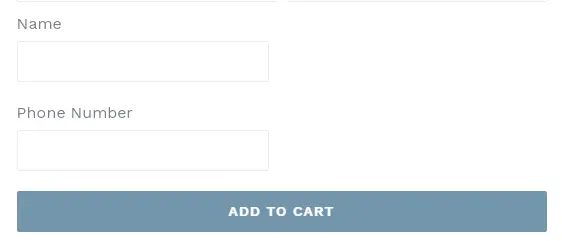
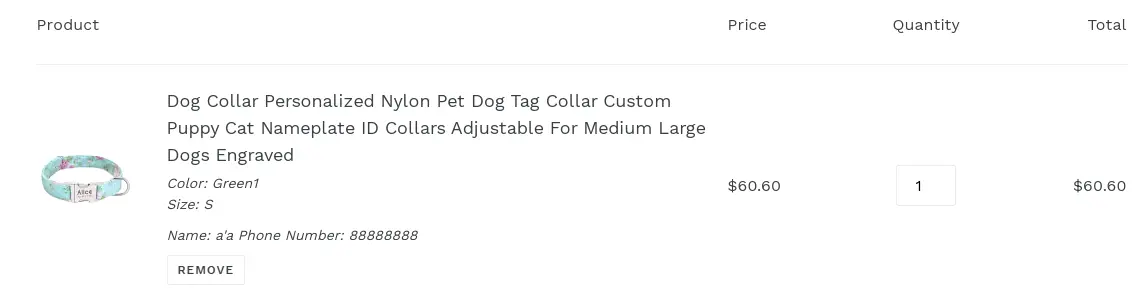
- Customize Image and Upload Code ( Replace the red part with your product ID. )
{% if product.id==4670008131626%}
<div id="E_showImgDiv">
<form method="post" action="" enctype="multipart/form-data">
Upload image: <input type="file" id="E_crowd_file" name="E_crowd_file" />
<br><br>
</form>
<input type="button" id="E_upBtn" onclick="E_uploadImgButton()" value="Upload" />
<div id="E_loadImgDiv" style="display: none;">uploading...</div>
<div id="E_preImgDiv" style="display: none;">
<img style="width: 100px;height: 100px;" id="E_preImg" name="E_preImg" src="">
<input id="E_uploadImg" type="hidden" name="properties[E_uploadImg]" value="">
</div>
</div>
{% endif %}
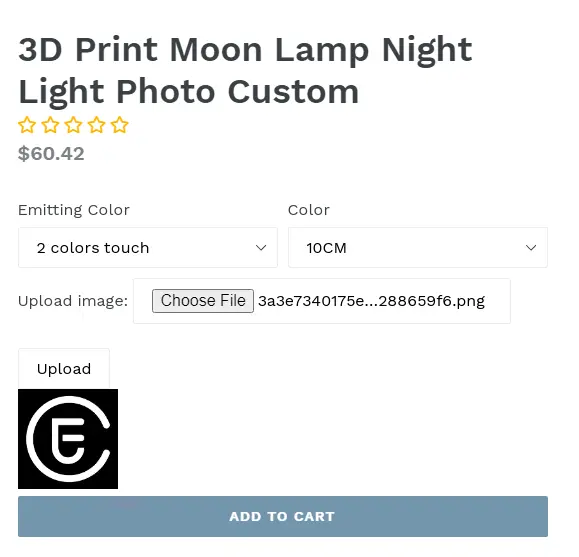
3. Several Customized Products
When there are several customized products, just add a few copies of the same code. All you need to do is to change the product ID.