Centre d'aide
Conseils et réponses de l'équipe EPROLO
How to push products to eBay store from EPROLO?
Thank you for using EPROLO. EPROLO is a professional one-stop dropshipping platform with over 300 thousand products. It has integrated with multiple eCommerce platforms and can be easily connected with online stores.
This article will show you how to push products to eBay store from EPROLO after connecting.
If you have not connected your eBay store with EPROLO, please read the connection guide: How to connect your eBay store with EPROLO?
1. Click “Find Product” in the left navigation bar
In “Find Product”, you can find items by category, or use keywords to search corresponding items. Further, you can select from Top 100 Dropship Products and Weekly New Products recommended by EPROLO. The platform has more than 300K products, and there must be one suitable for you.
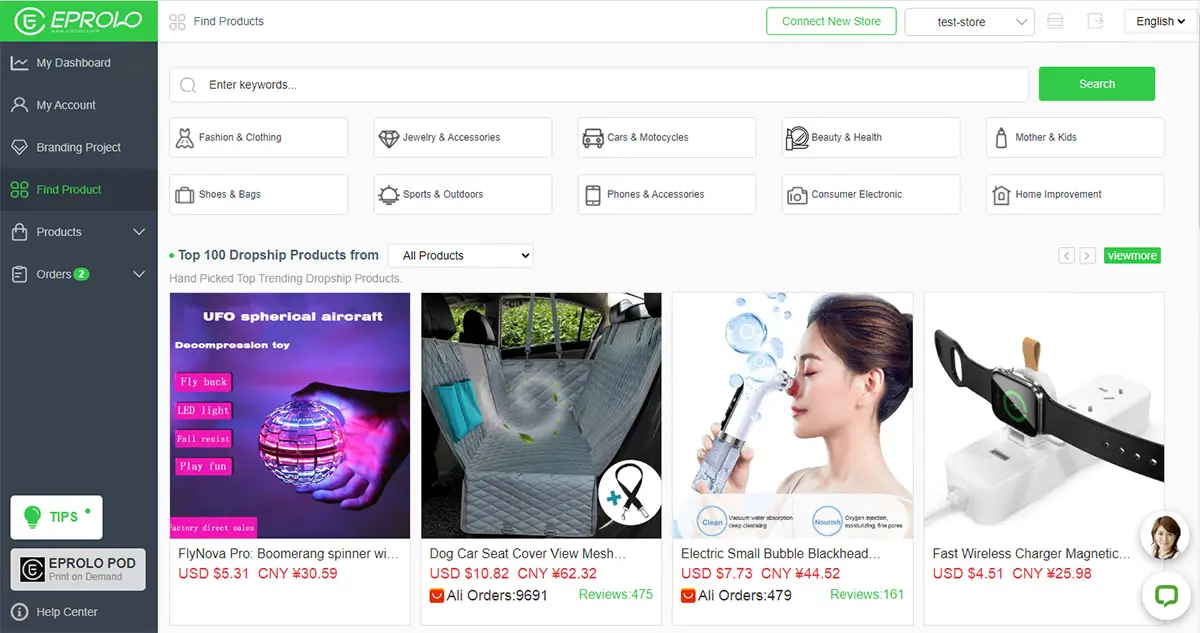
2. Select a product and click “Add to Import List”
You can enter the detailed product page by clicking the picture. In the page, you can also click “Add to Import List.”
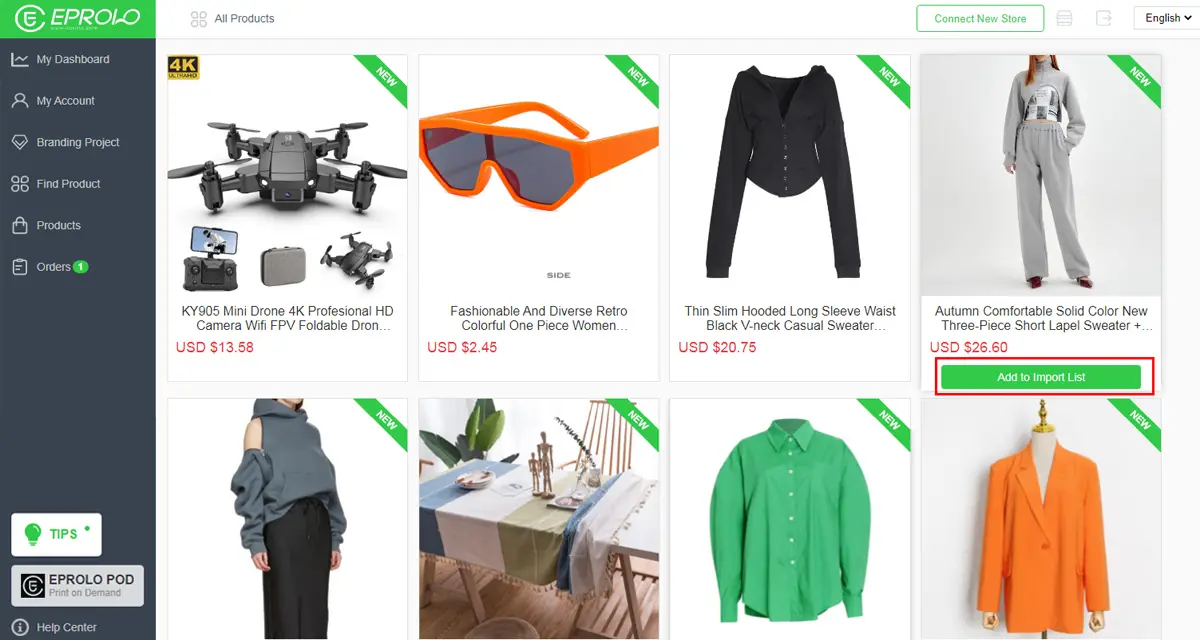
3. After adding products to the import list, click “Product > Import List” on the left to check added items.
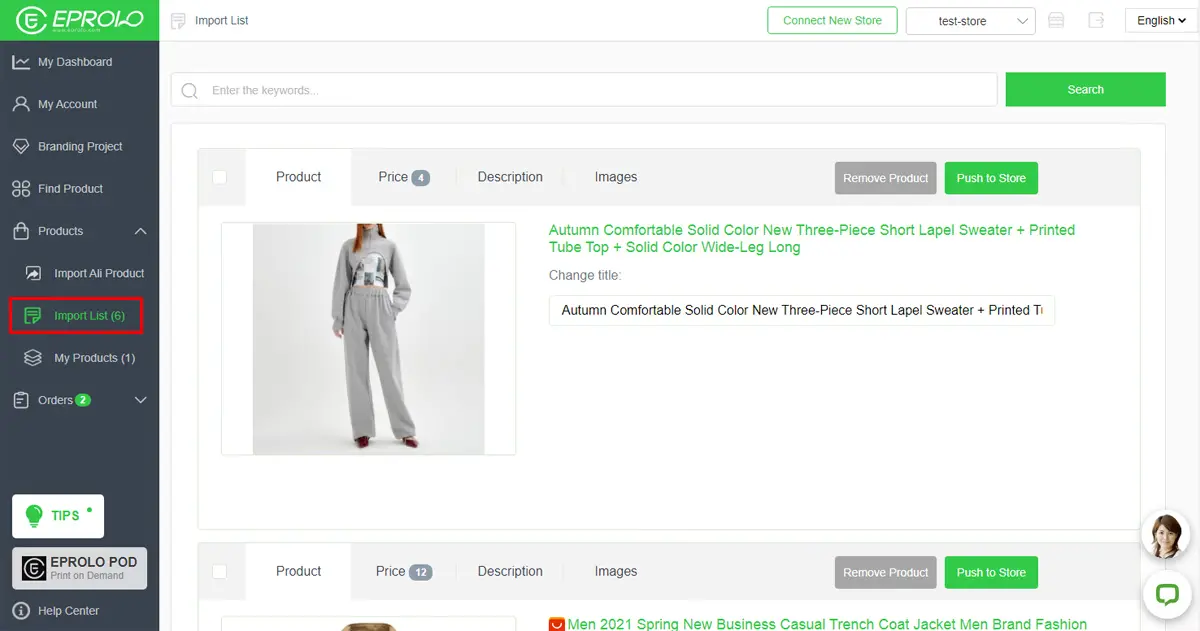
4. Click “Push to Store” button you will see a pop-up to edit product. You need to fill in the product info to ensure it meets the eBay listing requirements. Otherwise, you cannot push the product to store successfully.
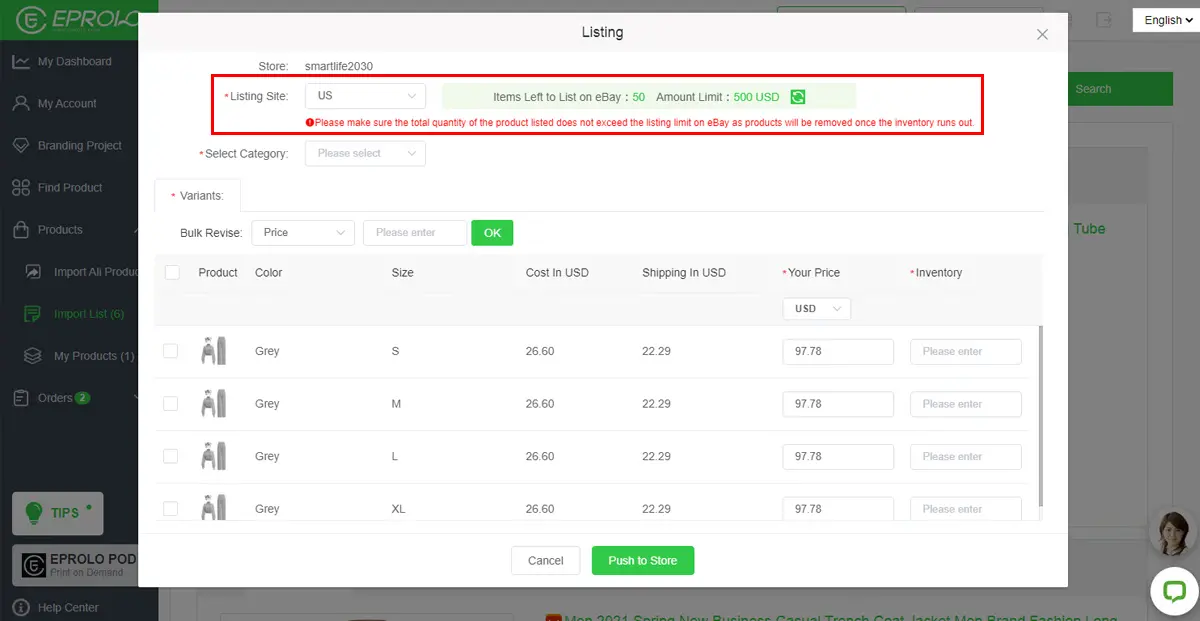
Note: You can see Item Left to List on eBay and Amount Limit. Please make sure that the item number does not exceed eBay’s listing limit. Otherwise eBay will delete the items that exceed the limit.
Item Left to List on eBay = Total inventory of all SKUs
Amount Limit = Inventory of all SKUs x Corresponding retail price
5. Edit necessary product info required by eBay listing policy
Take the women’s suit as an example. You can edit other products according to their categories and attributes.
5.1 Select Listing Site
Select “US” as the Listing Site. On eBay, products that allow selling and policies are various in different countries and regions. Please choose according to the actual situation of your store.
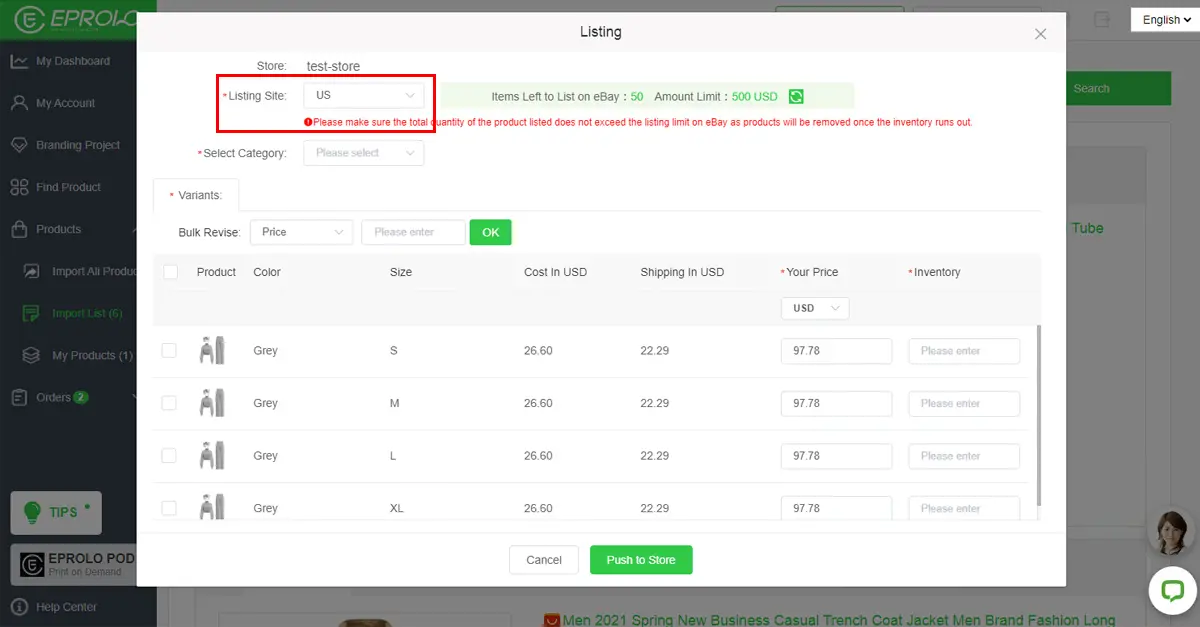
5.2 Select Category
Select “Clothing, Shoes & Accessories – Women – Women’s Clothing – Outfits & Sets”.
On eBay, attributes can be various in different categories. Please choose according to the product and the actual situation of your store.
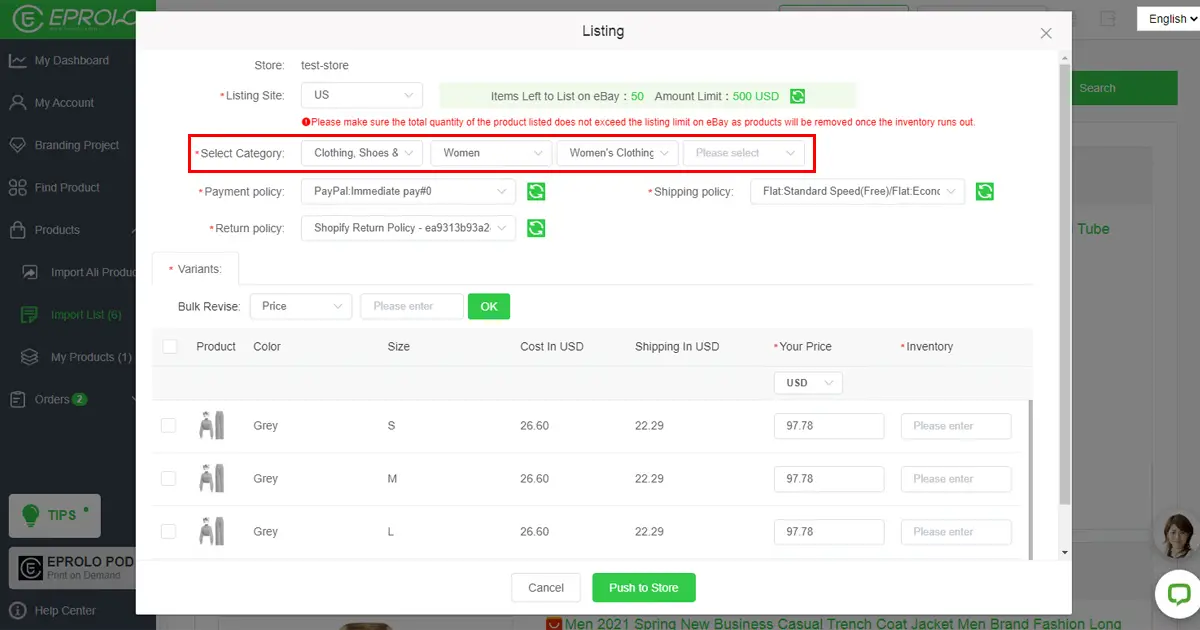
5.3 When clicking the last subcategory, a window will pop up. Please follow the instructions to select the product attribute displayed on eBay.
Attributes vary in different categories. Attributes in the pop-up are also different. Please choose according to the instructions.
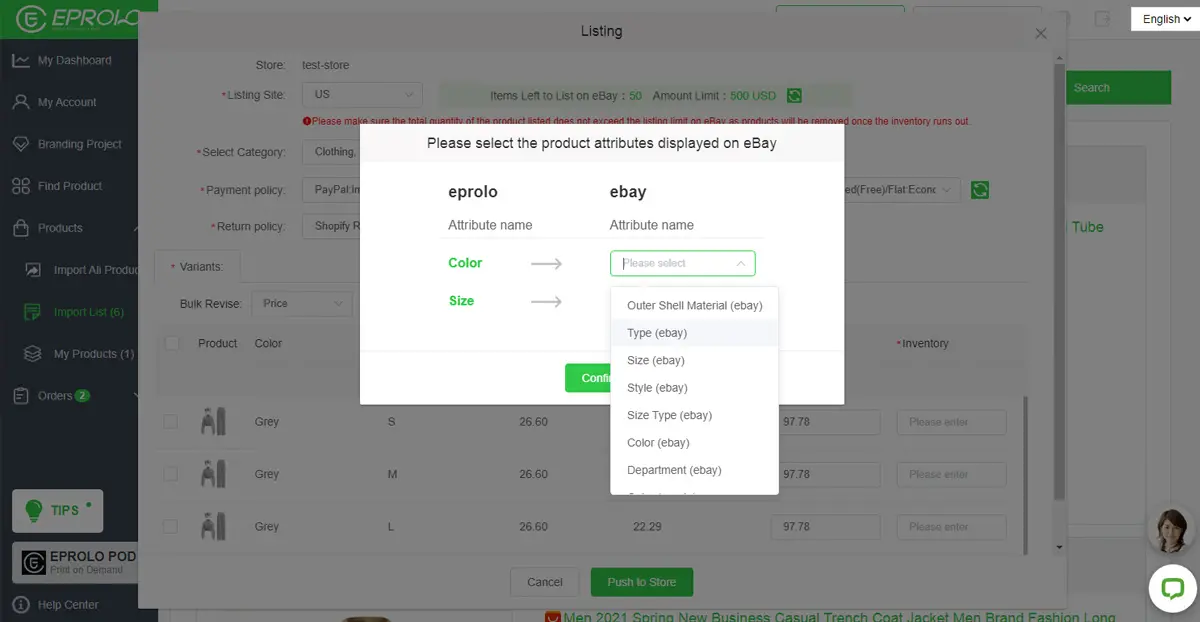
5.4 After finishing the category, please choose the option of “Payment Policy”, “Shipping Policy” and “Return Policy” according to your eBay store.
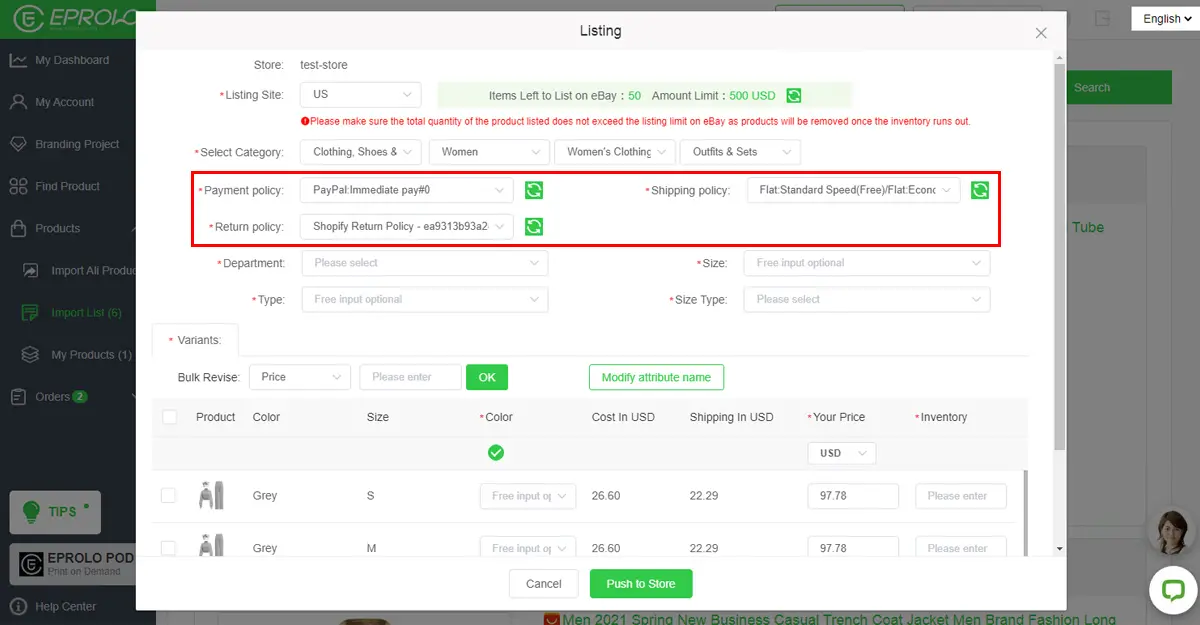
5.5 Fill in other required info by dropping down the button and choose the corresponding options.
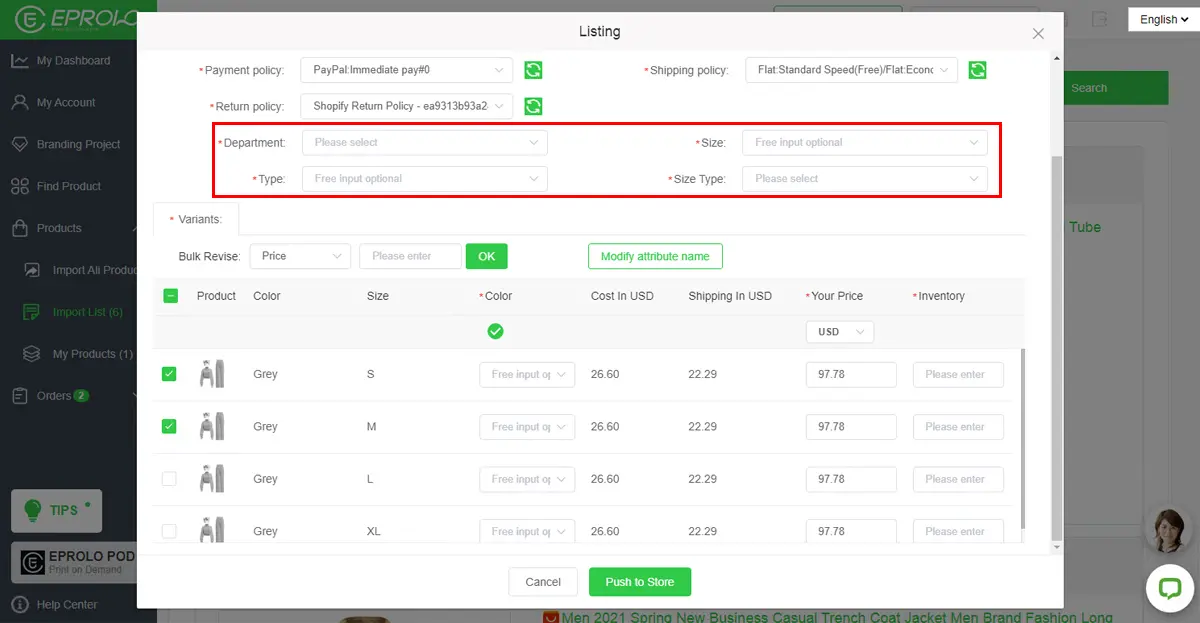
Note: Those operations and required options of this part are the necessary info required by eBay item listings. Please choose the correct option in strict order.
6. Edit product variants (SKU)
6.1 Choose SKU that you want to push to eBay and click the check box on the left of the picture.
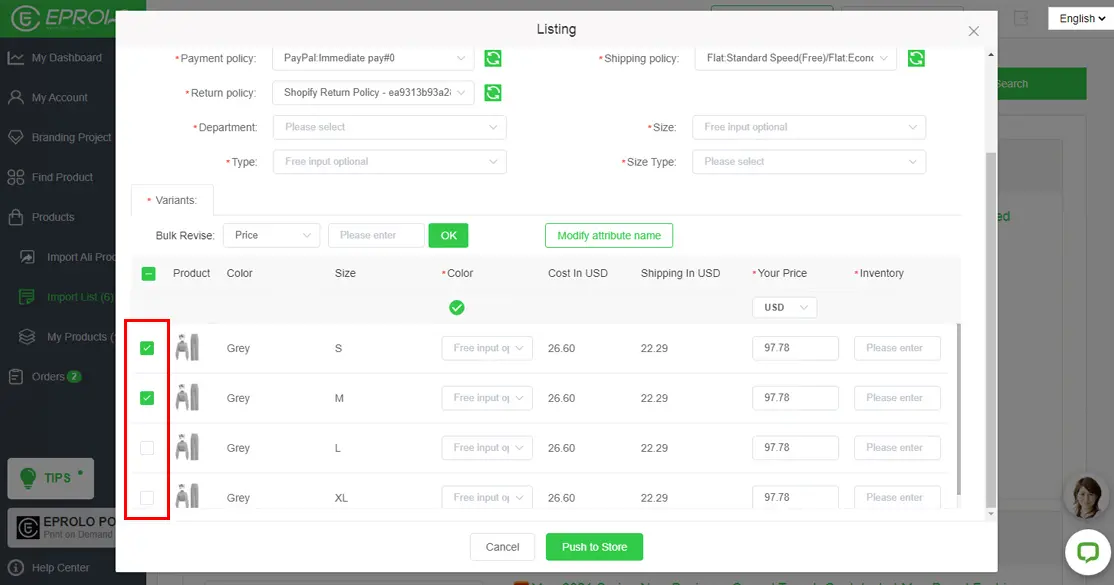
6.2 In the color column, click here and you can choose a color for this SKU to display on eBay.
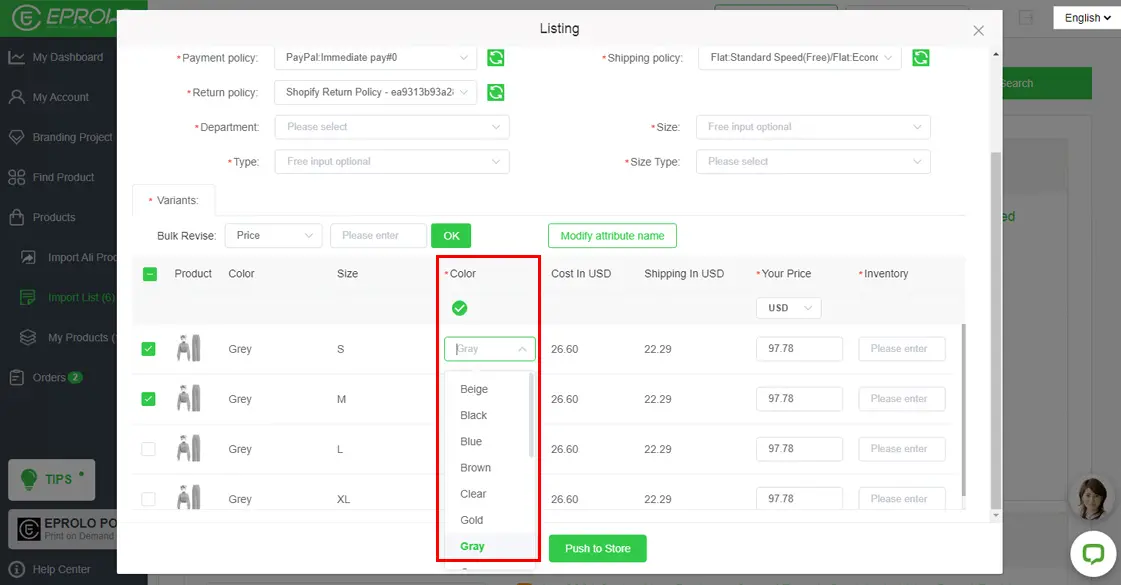
6.3 In the size column, click here and you can choose a size for this SKU to display on eBay.
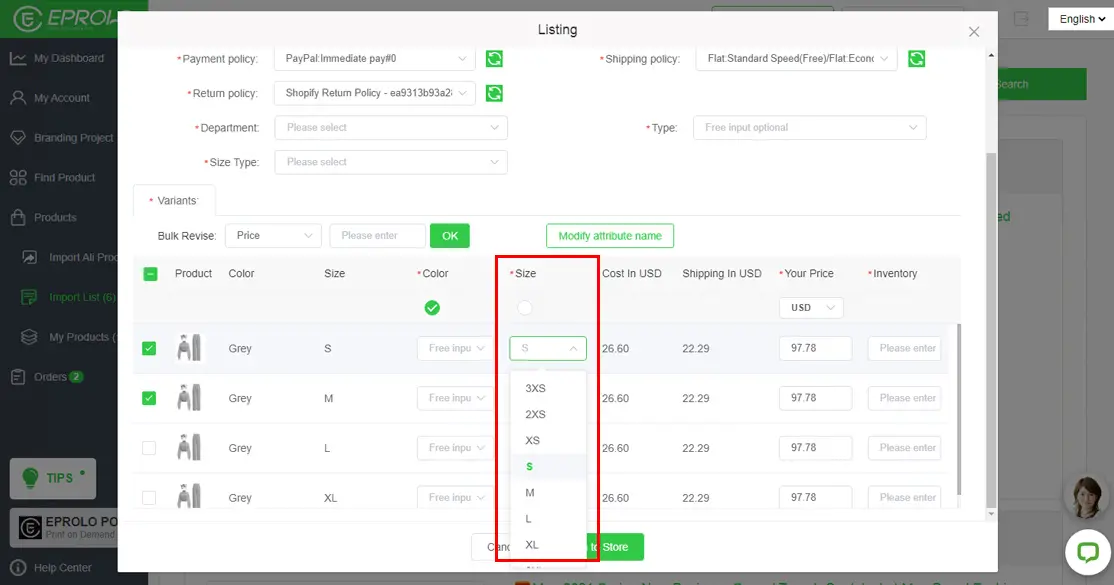
6.4 Edit the retail price and inventory quantity of this SKU to display on eBay
To ensure that you have sufficient profits and to set prices more conveniently, the default retail price here is (cost + freight) x 2. You can also change the retail price manually.
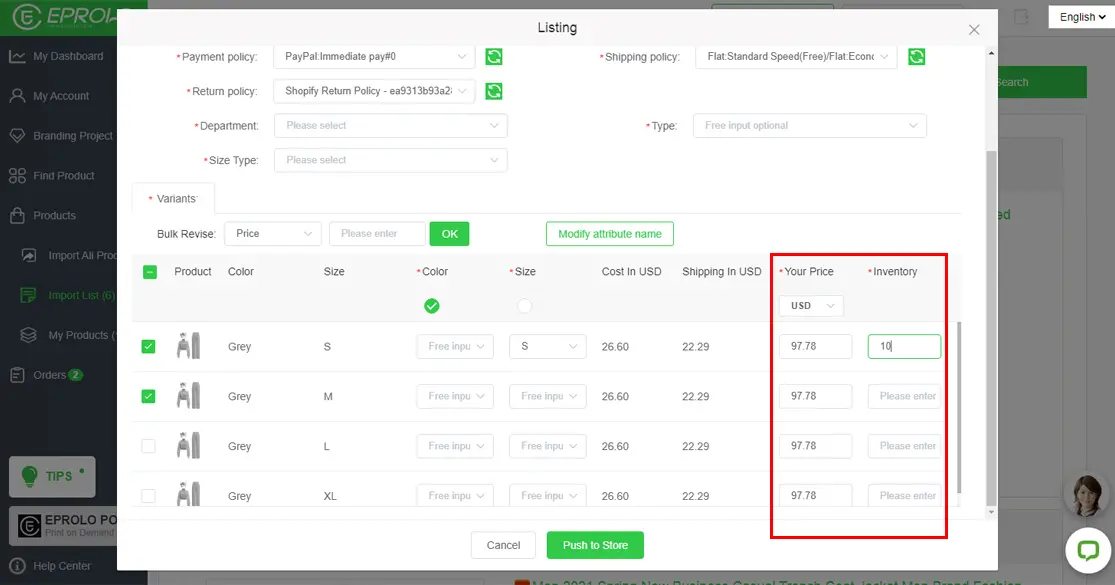
6.5 You can edit SKUs in bulk when there are too many.
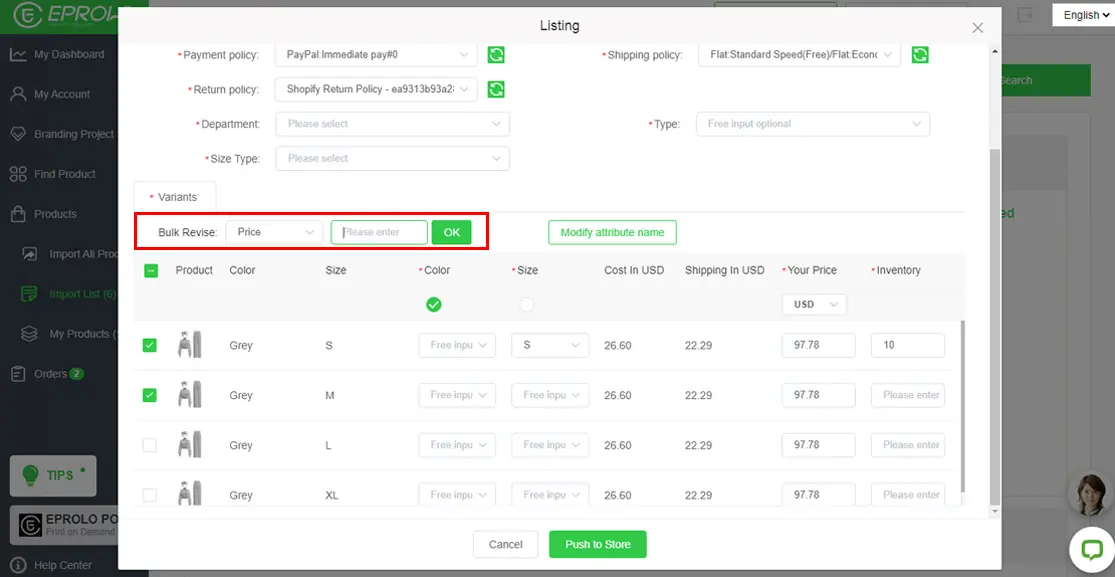
7. After editing all the information, click “Push to Store”. Then you can push the product to eBay store.
Please carefully check if you have filled in all required options. If there is a missing required option, you will see a prompt on the page. Please finish the info and click “Push to Store” button again.
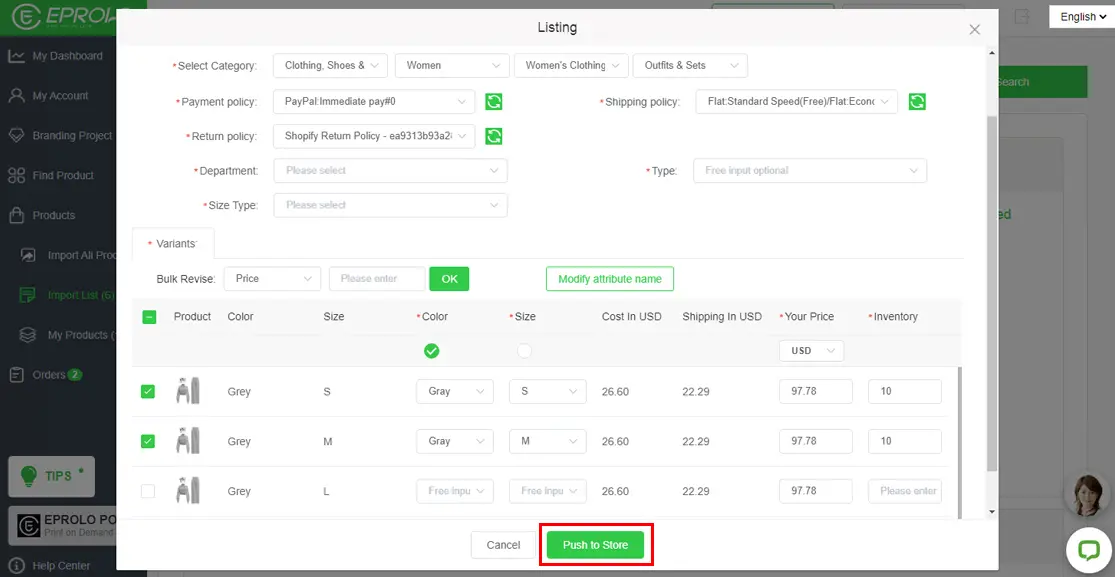
8. After a successful operation, you can view the push-to-store products in “My Products.” Also, you can view them in your eBay store.
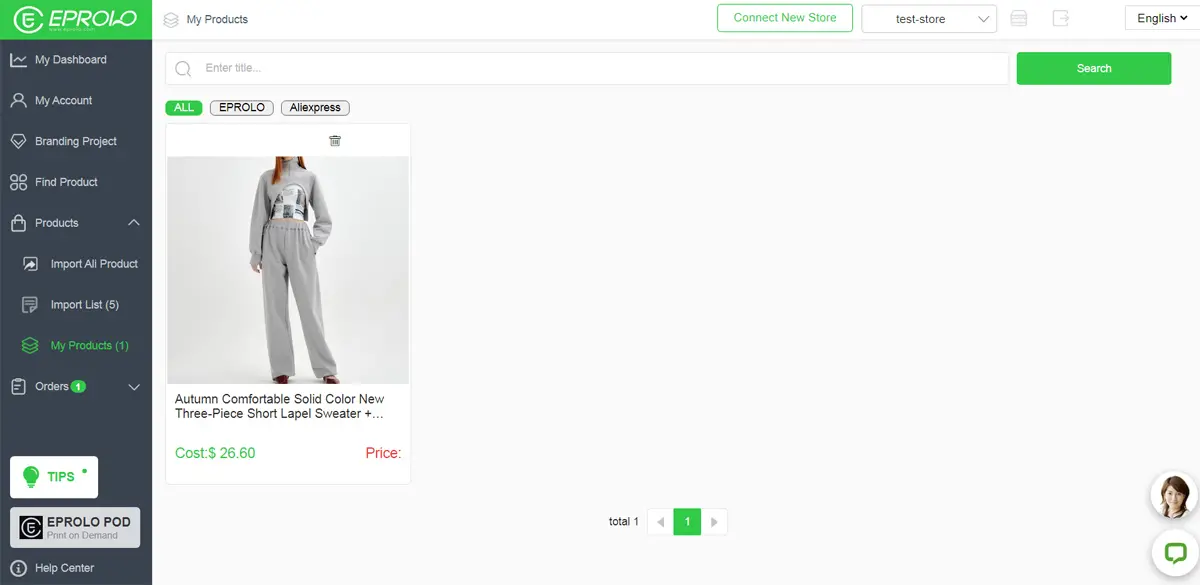
This is the guide to push products to eBay store from EPROLO. Hope it helps.
We believe that, with our premium service and 300K+ products, EPROLO will help you reduce costs and scale your business definitely.
Thank you again for using EPROLO! If you have any questions when using EPROLO, you can contact your support agent or send emails to support@eprolo.com. We will reply as soon as possible.
When pushing products to eBay from EPROLO, some unexpected problems may occur due to different countries and product categories. Please read the following article to help deal with the problems: FAQs of Push Products to eBay