Help Center
Advice and answers from the EPROLO team
How to Customize My Products?
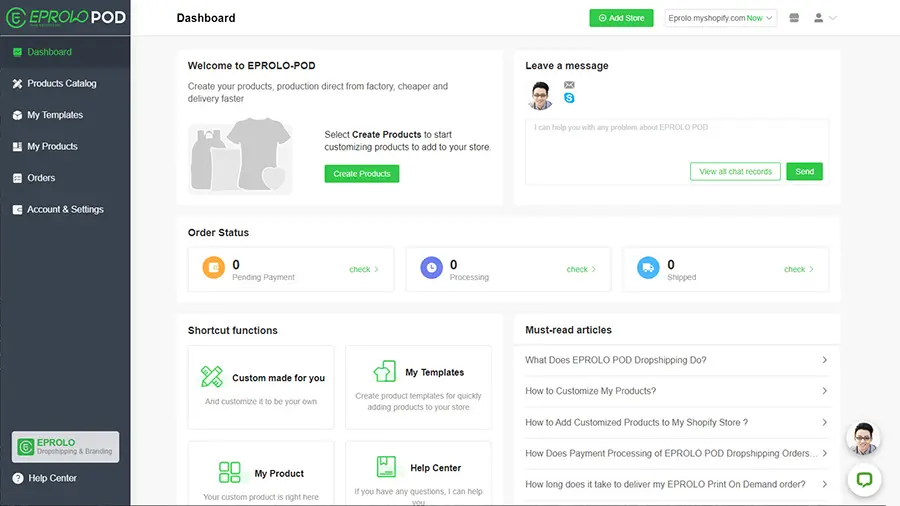
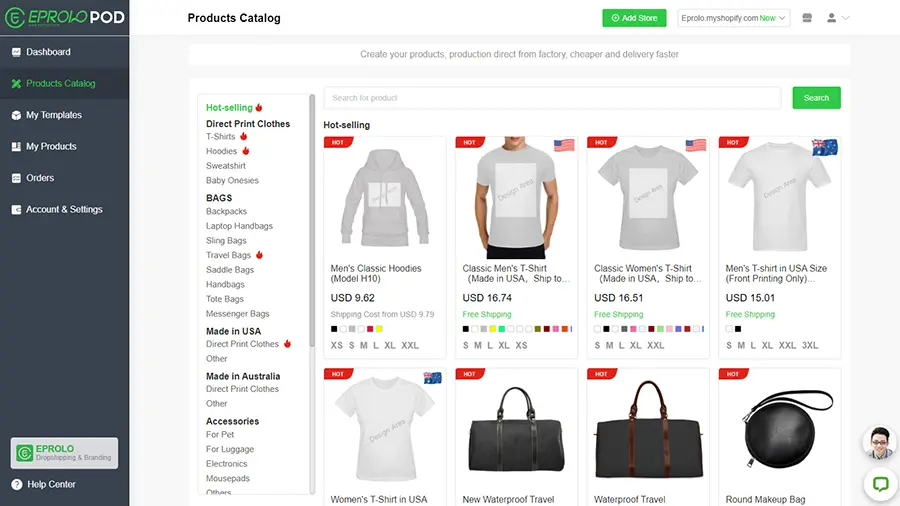
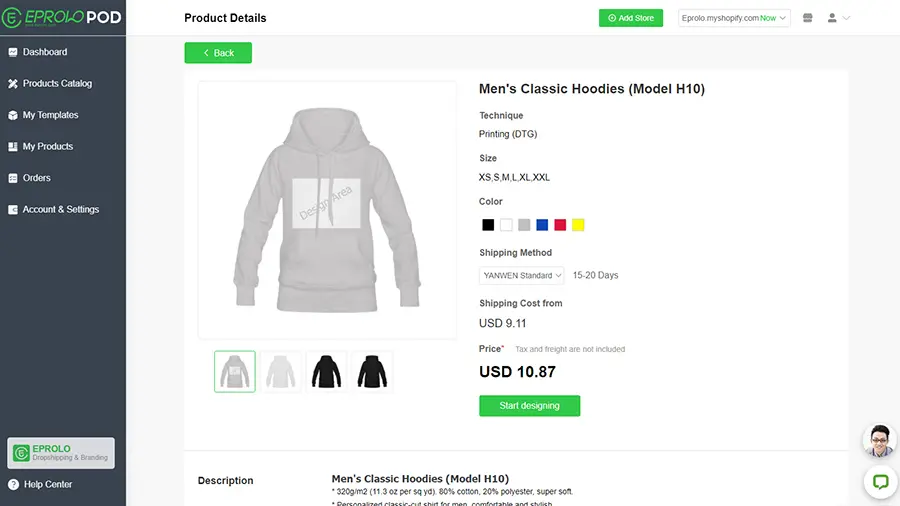
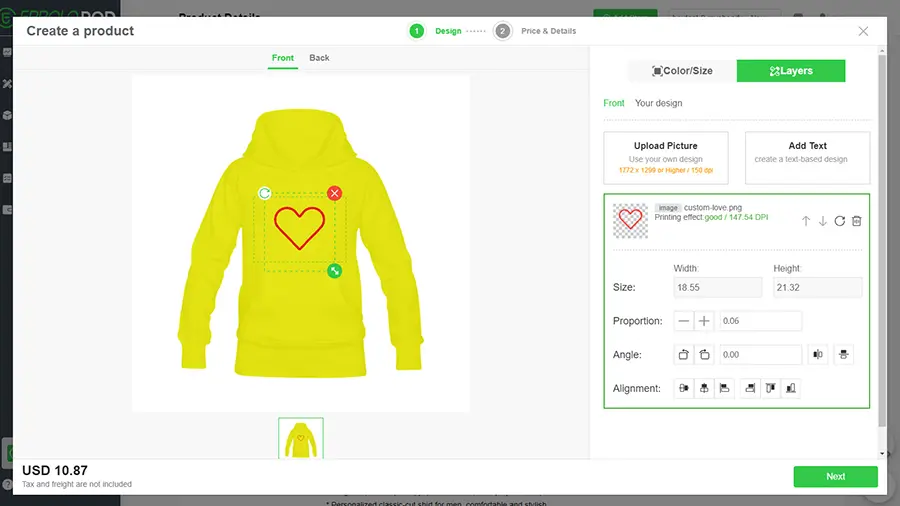
5. After designing, click the “Next” and your designs will be saved and uploaded. You can set or modify the product price and complete product details in “Editorial Product” page. (Prices and product descriptions can also be modified in your Shopify store)
Click “Save”, and your custom designed products will be saved in “My Products”, then you can import them into your store;
Click “Import to store” to push the product to your store and it will be saved in “My Products”.
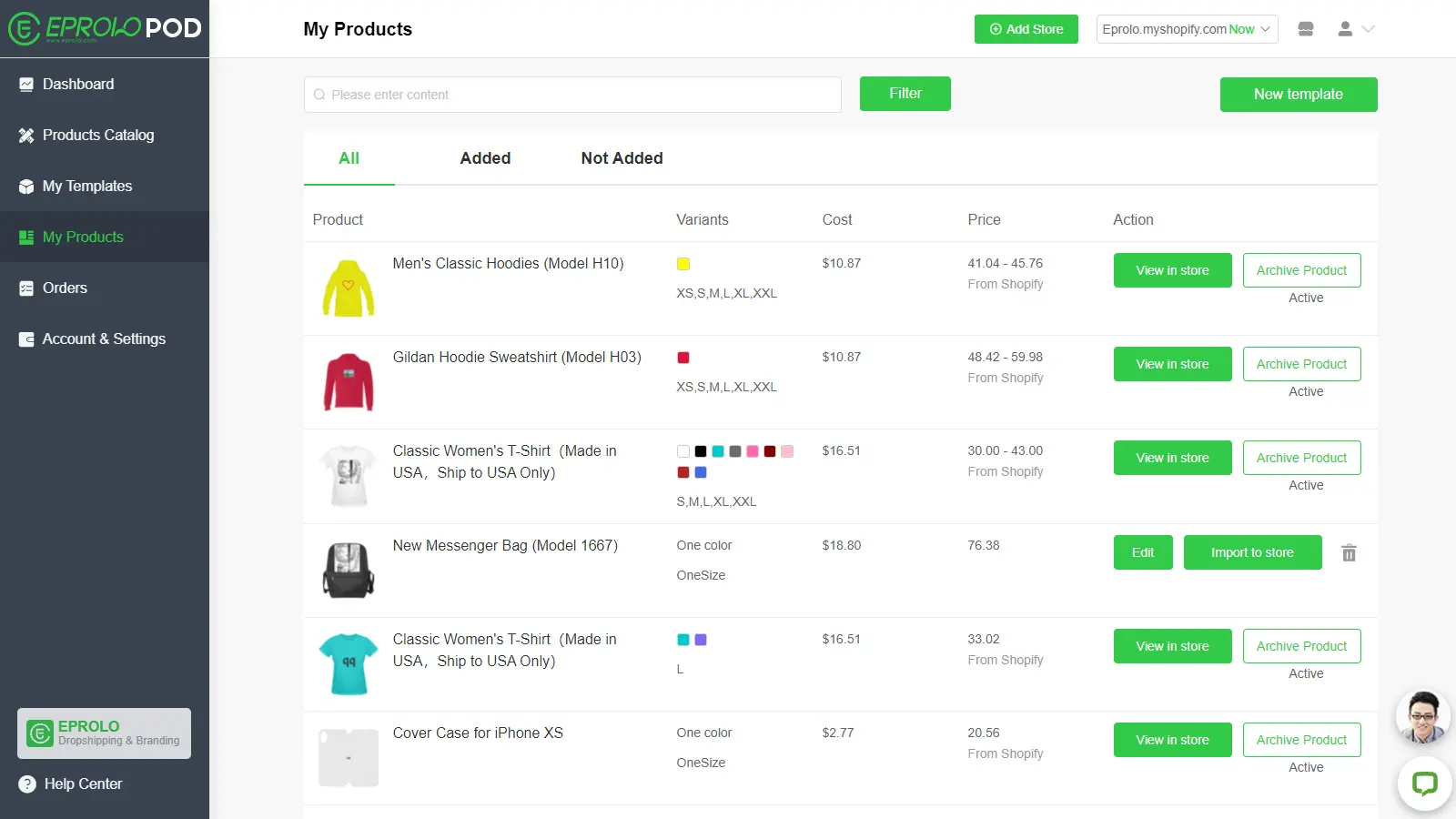
If the product is not added into your store, you can click “Import to store” to add it, and click “Edit” to modify the product price and detailed description.
If the product has been added into your store, you can click “View in store”, jump to your store to view and modify. EPROLO-POD will sync all the changes.
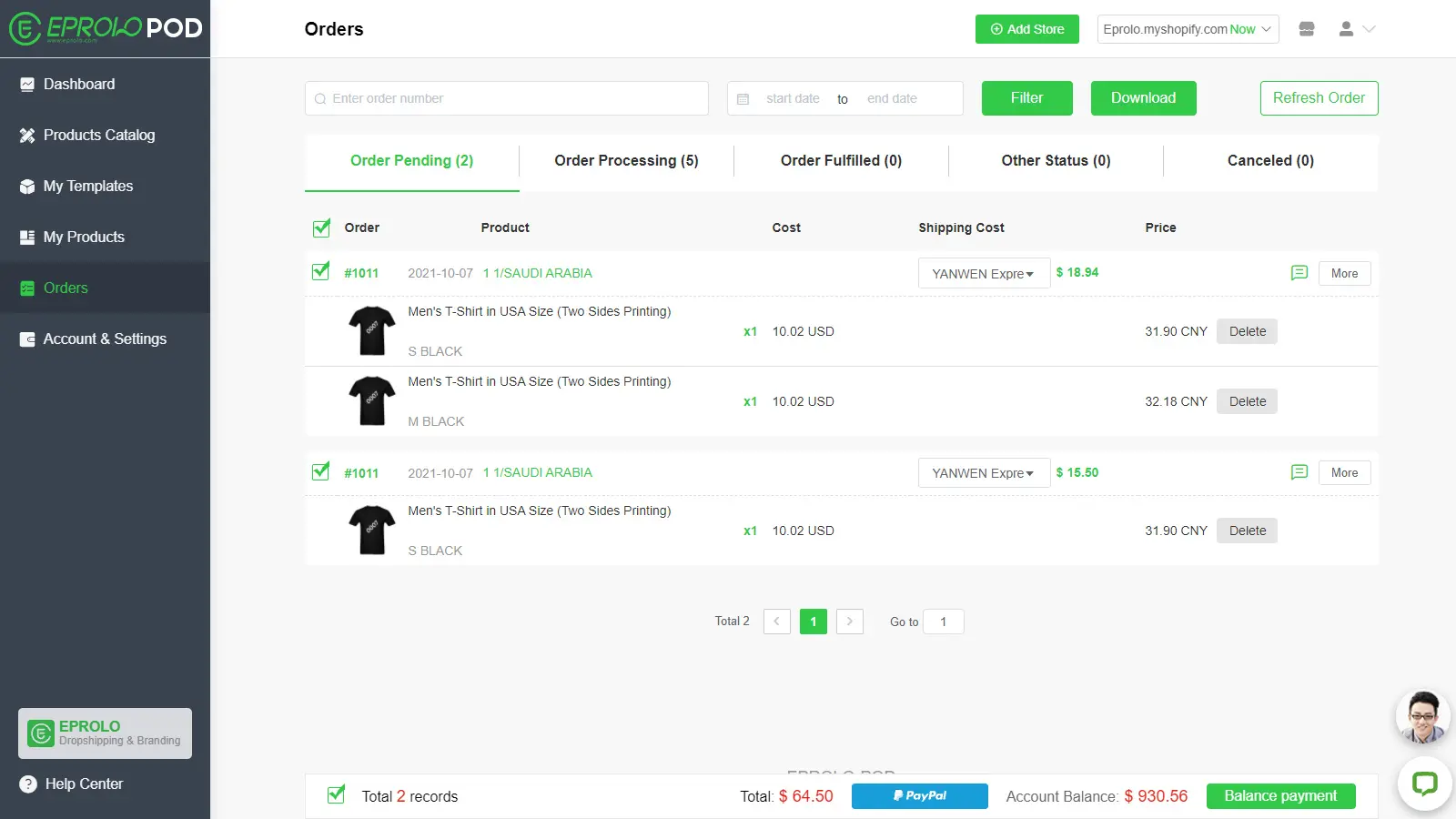
If your EPROLO POD account is not connected with the Shopify store, please connect them according to the page instruction.