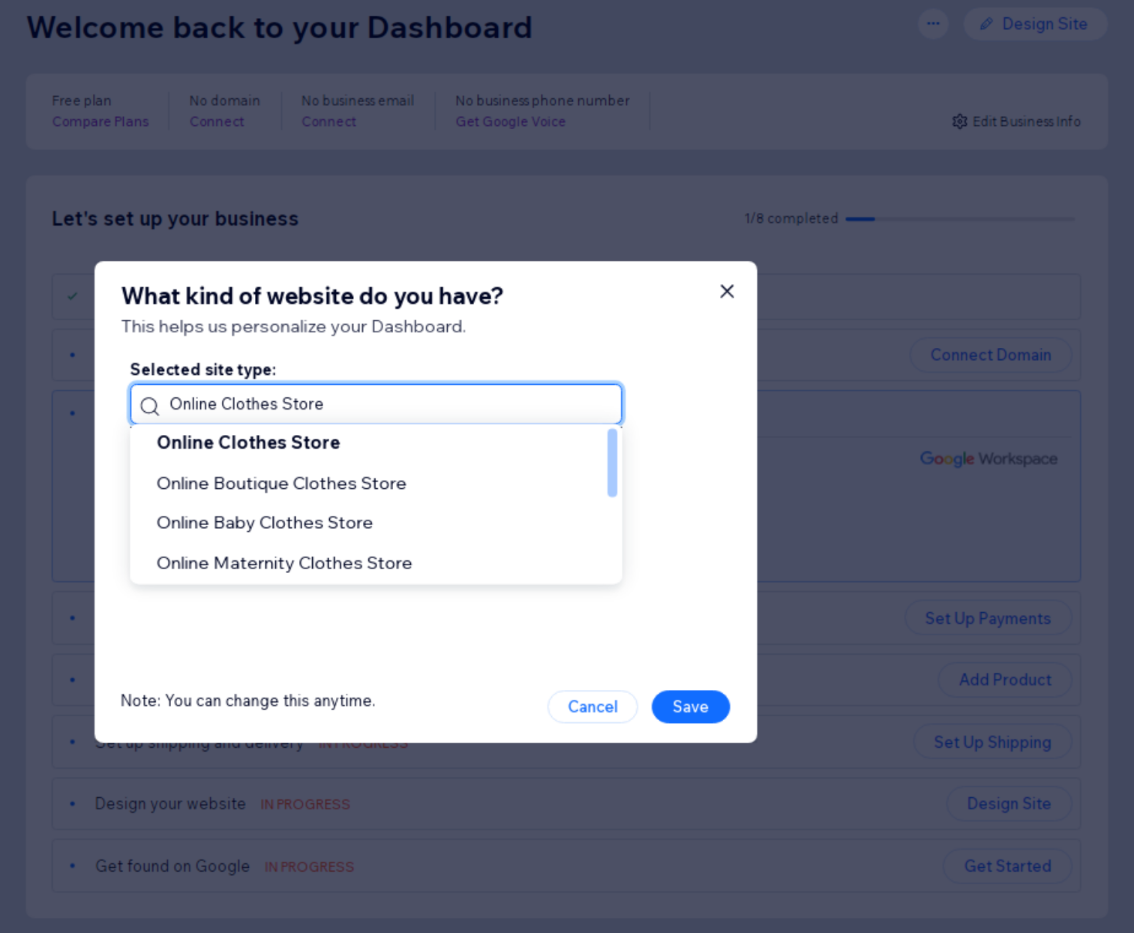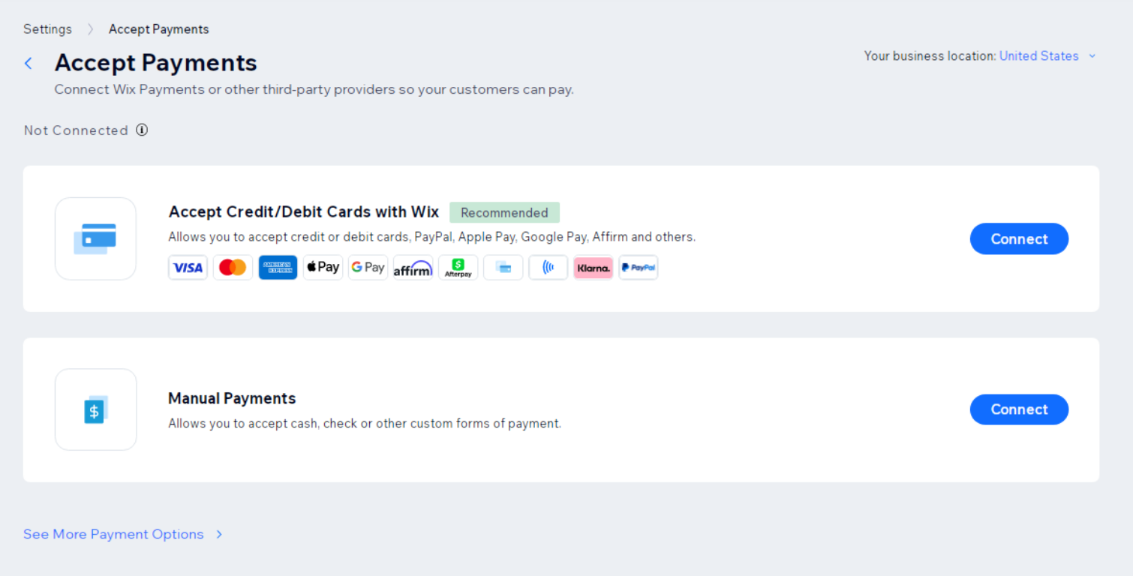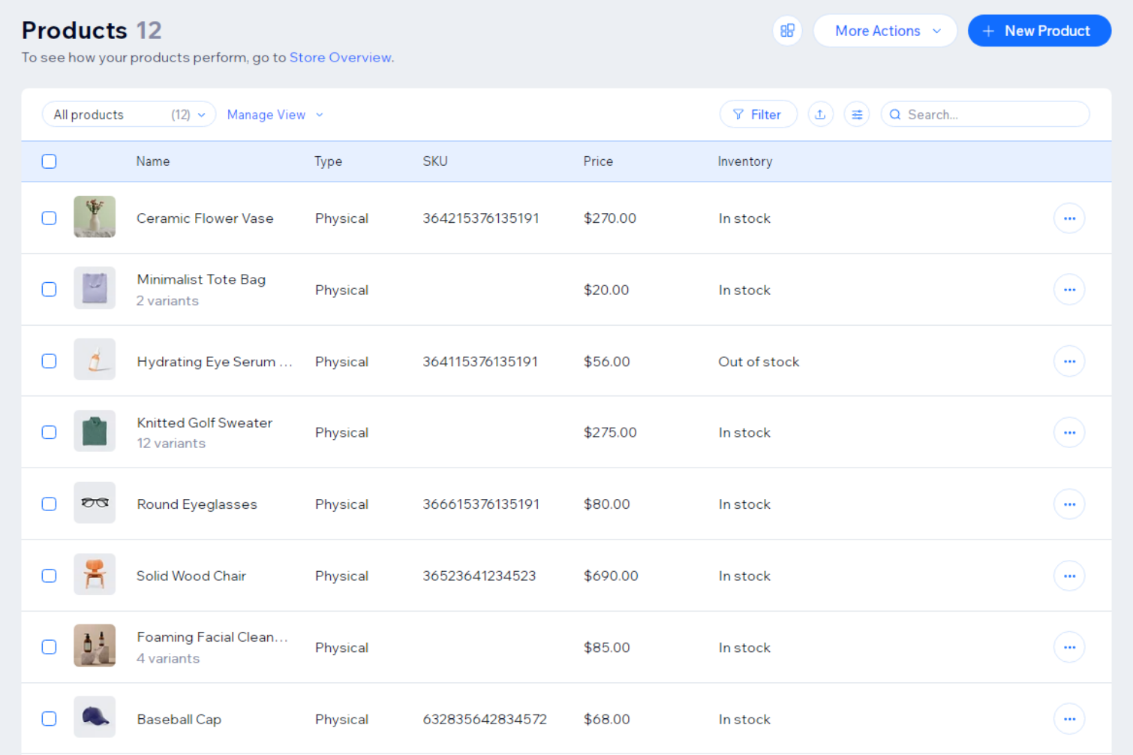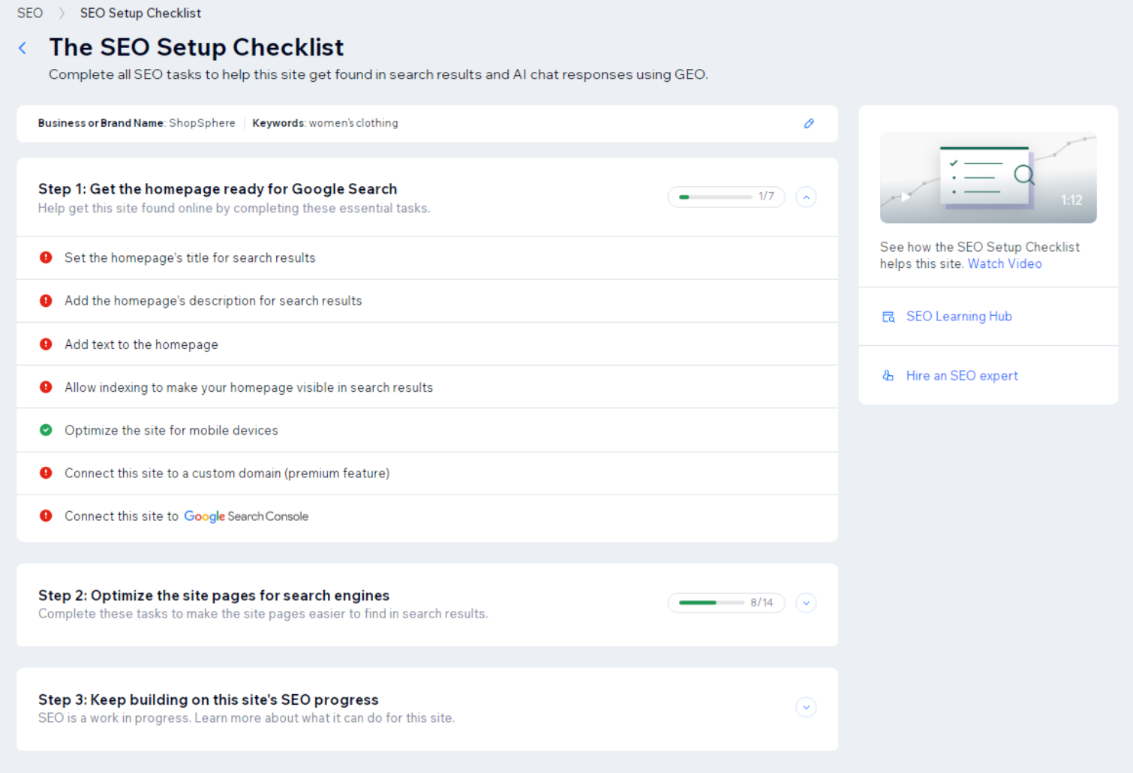Wix Dropshipping
Wix is one of the most popular website builders for entrepreneurs and small businesses, offering a simple drag-and-drop editor that lets anyone create a professional online store—no coding required. To simplify the dropshipping process, EPROLO sets up a Wix dropshipping app that integrates product sourcing, order management, and fulfillment all in one place.