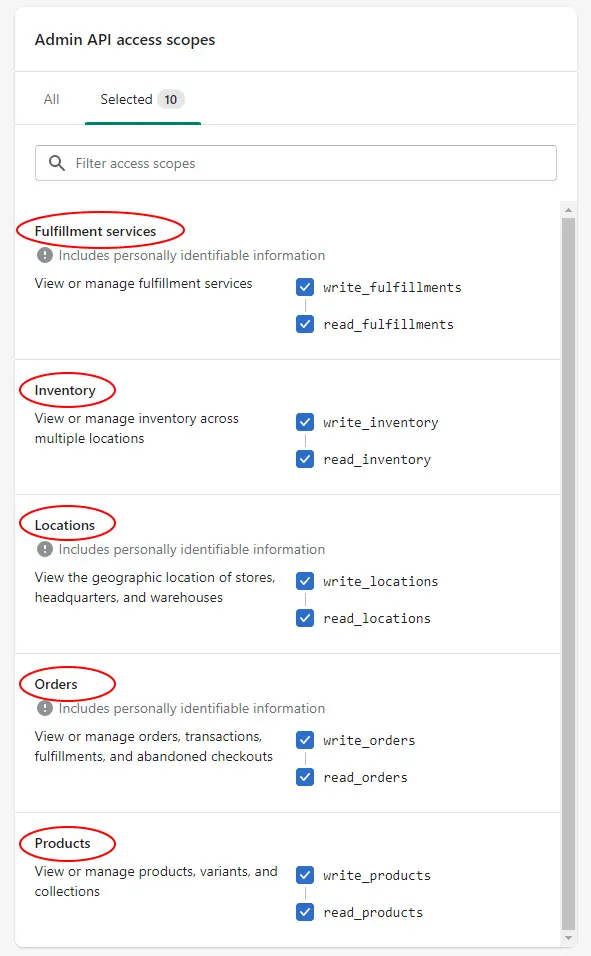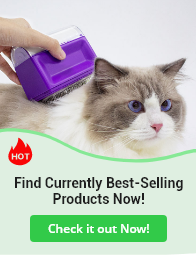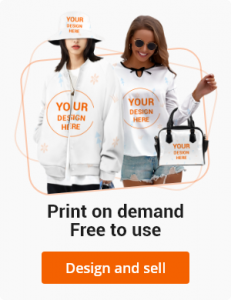Please follow the steps below to modify Admin API access scopes.
1. Click Apps> App and sales channel settings > Develop apps for your store.
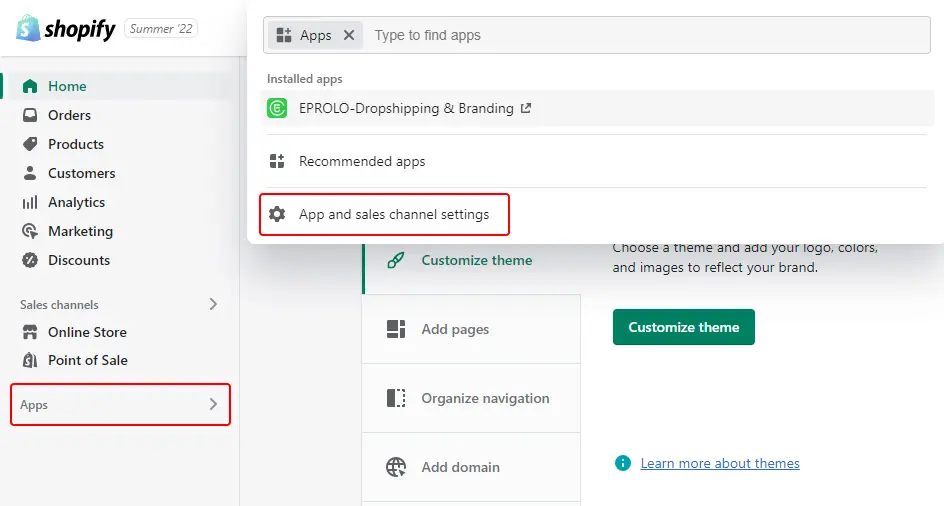
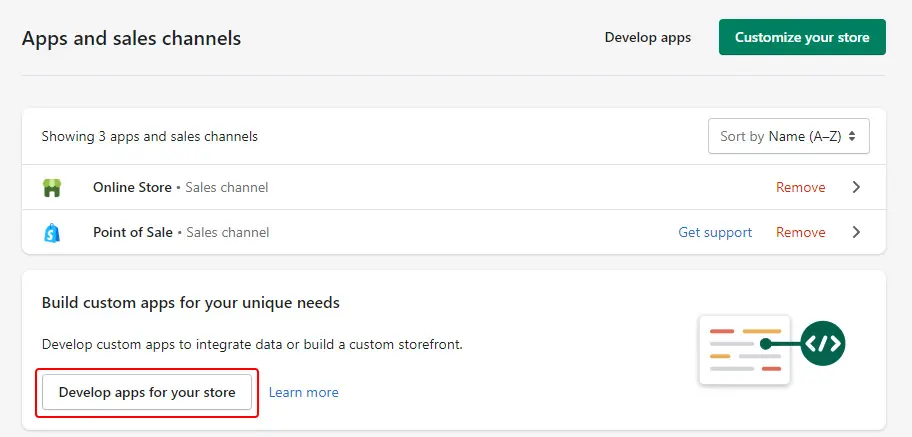
2. Check the app you need to modify.
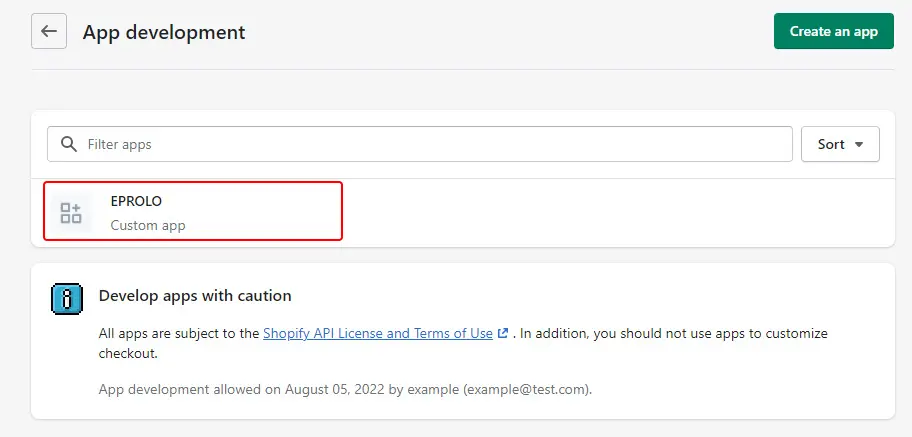
3. Once on the page, select “Configuration” and click “Edit” on the right.
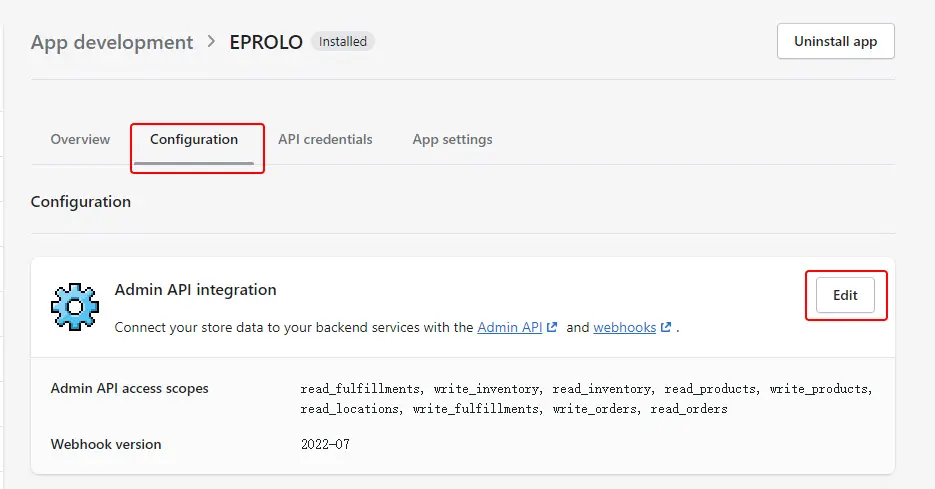
4. Go to Modify Admin API access scopes and make sure the following permissions are checked.
- Fulfillment services
(Not “Assigned fulfillment orders” or “Merchant-managed fulfillment orders”)
- Inventory
- Locations
- Orders
(Not “Draft orders” or “Order editing”)
- Products
(Not “Product listings”)
Use the following image for verification.
5. After making sure the above permissions are complete, click “Save” in the upper right corner of the page.
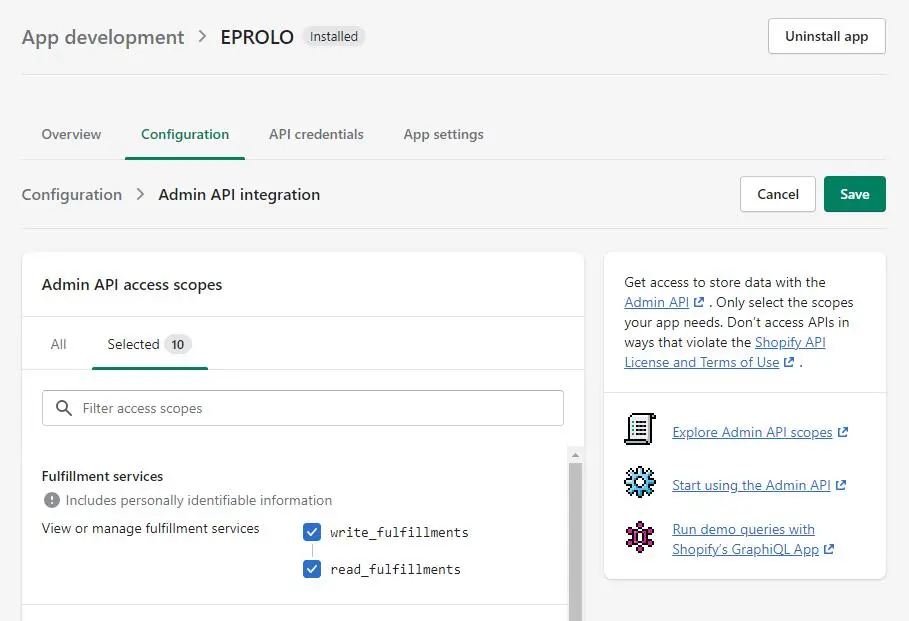
If you have troubles building a custom app in your Shopify store, please check the guide below.
- How to build a custom app in your Shopify store and get the API token?